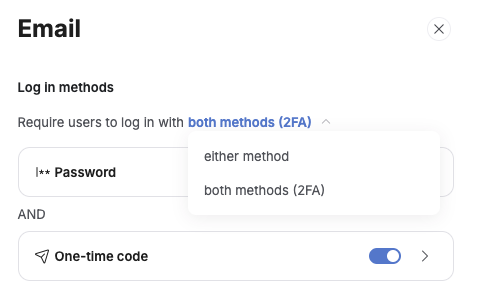Simple and Effective Email Verification with Make.com
For those looking to implement a simple yet effective email verification system in a Softr app without external authentication providers, here’s how I set it up using Make.com and Airtable.
Requirements
-
User Signup & Initial Usergroup Assignment
- Create a Sign-Up Block in Softr that automatically assigns new users to Usergroup A.
- This user group is defined in Airtable by a field e.g. the field “Usergroup” = A.
- On their home page, users in Usergroup A will see a block with a message:
“Please verify your email before proceeding.” This block is only visible to Usergroup A.
-
Create a Verification Page
- A separate page (e.g.,
app.example.com/verify) contains a form with a single “Verify” button. - This form does not have any text fields.
- This page is only accessible to logged-in users.
- The form will send the current user’s record ID and a token (explained later) to Make.com via a webhook.
- A separate page (e.g.,
-
Define a Verified Usergroup
- Create Usergroup B for verified users.
- This is defined by setting e.g. field “Usergroup” = B in Airtable.
Step-by-Step Implementation
1. User Signup & Initial Setup
- When a user signs up, they are automatically added to Usergroup A.
- They see the block prompting them to verify their email.
2. Send Verification Email
- Airtable Automation:
- When a new record is created in the Users Table, an Airtable automation triggers.
- This automation sends the email address and record ID of this newly created user record to Make.com via a webhook (Scenario 1). I did this via a custom script. Ask chatgpt for help

3. Make.com Sends an Email with a Unique Link
- Make.com receives the email and record ID from Airtable.
- Make.com sends an email with a verification link, dynamically inserting the record ID as a URL parameter (in this example we call it “token”):
app.example.com/verify?token=rec12345679rec12345679is the user’s record ID from Airtable. It’s a dynamic value.
4. User Clicks the Link and Visits the Verification Page
- The user receives the email and clicks the verification link.
- The record ID is passed as the “token” parameter in the URL.
- Since the verification page is restricted to logged-in users, identity validation is not required separately.
- This unique link is only send to their Email. So to open this exact link with the matching url parameter, they need to have access to the Email they registered with.
5. User Clicks the “Verify” Button
- User clicks on the unique link and is sent to the verify page with the form.
- The form on the verification page sends:
- The current user’s record ID (retrieved from Softr).
- The token (from URL parameter, which also is the record ID).
- This data is sent to Make.com via a second webhook (Scenario 2).
6. Make.com Verifies the User and Updates Airtable
- Make.com receives the record ID from the user and the token from the URL (which should also be the record ID from the user).
- A filter step ensures that:
User Record ID = token (record ID from the URL, so from the unique email link) - If the IDs match, Make.com updates the Airtable “Usergroup” field from A to B (user is now verified).
7. Redirect to Success or Error Page
- You could take this even further:
- If the verification is successful, Make.com can trigger a webhook response to redirect the user to a success page.
- If the verification fails (e.g., incorrect token), the user is redirected to an error page.
For my thinking this method ensures a fully automated email verification process with minimal setup. Let me know if there are any questions!
Cheers,
Lukas