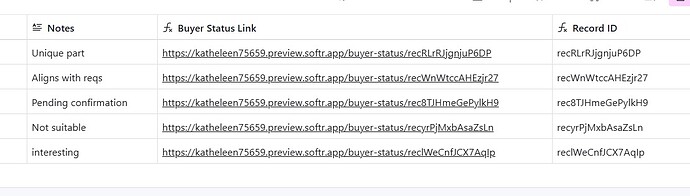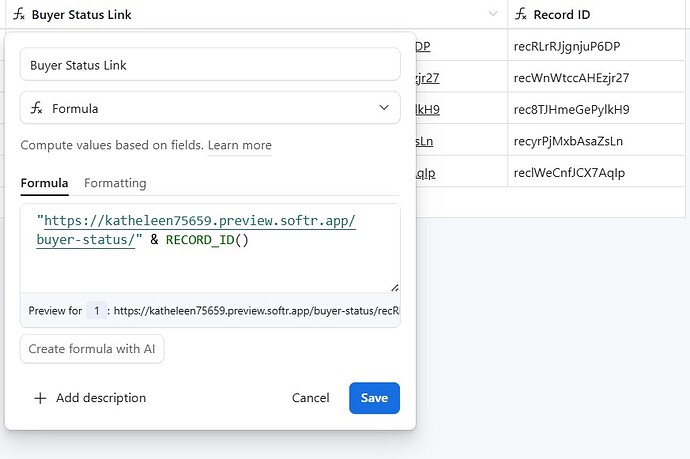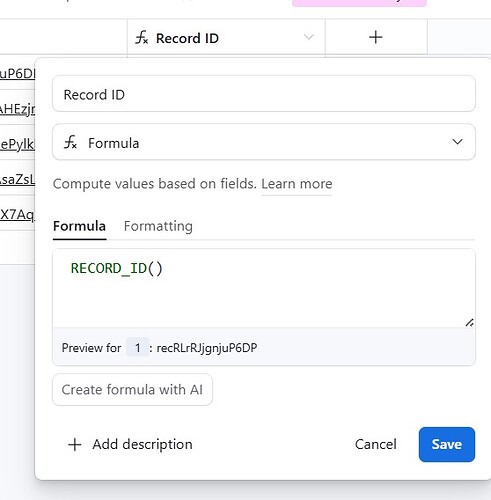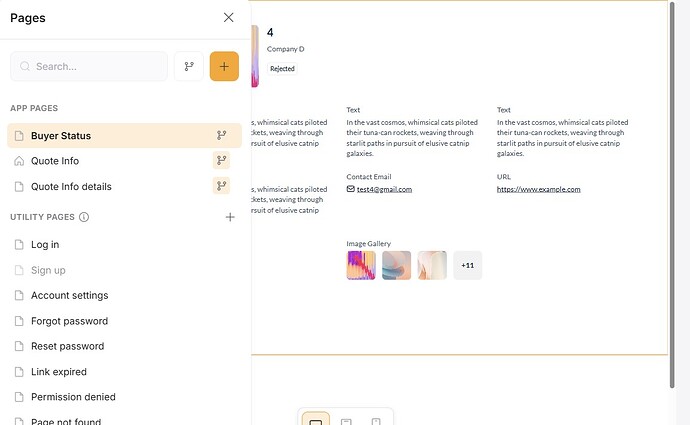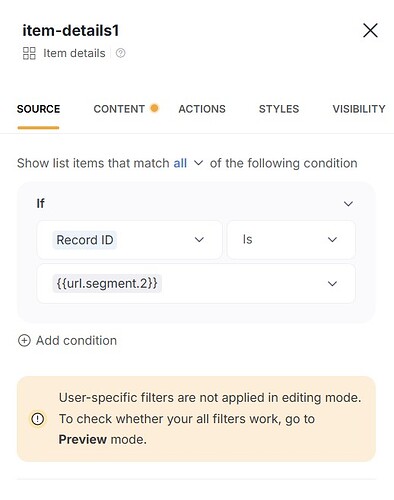Hi Softr team, sorry if this is a complex question to ask here. I have posted relevant images to my post for clarity, and I’d also appreciate it if anyone would be willing to assist through a virtual session.
I’m building an app using Softr + Airtable as part of an RFQ management MVP.
Here’s how I’ve set it up:
-
In Airtable, I created a table called Quote Info with fields like Part Description, Deadline, Quote Status, and Buyer Status Link
-
I also added a formula field to generate a Buyer Status Link using:
"https://katheleen75659.preview.softr.app/buyer-status/" & RECORD_ID()
I got this base URL directly from the preview link shown in Softr when clicking a list item on the Quote Info page. I appended RECORD_ID() to create a unique dynamic link for each record.
I also created a separate field in Airtable to display the Record ID itself using the RECORD_ID() function. This is the value being passed into the URL.
In Softr, I created an app with two pages:
- Quote Info – contains a List block showing multiple RFQs
- Buyer Status – contains a Details block configured to show a single RFQ based on URL
Both pages are correctly connected to the same Airtable base and the Quote Info table.
In the Details block on the Buyer Status page, I applied a filter:
Record ID is {{url.segment.2}}
This should load the correct Airtable record based on the dynamic URL.
The Issue:
-
When I open the URL directly from the Buyer Status Link field in Airtable, the page loads but shows blank content.
-
The URL looks like this:
https://katheleen75659.preview.softr.app/buyer-status/recRLrRJjgnjuP6DP
The RECORD_ID() in the URL matches the correct Airtable record
- I’m logged into Softr in the same browser
- The Details block is connected to the correct table, and no conflicting filters are applied
- I’ve also tested {{url.segment.1}}, but it didn’t work either.