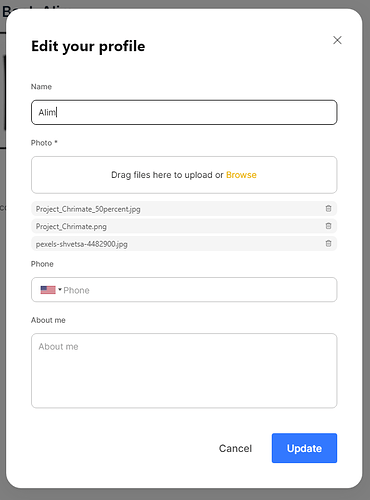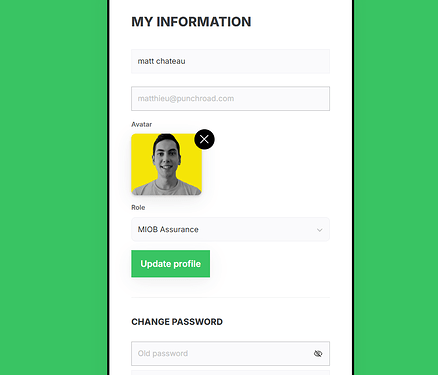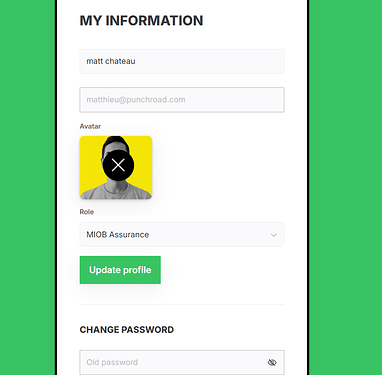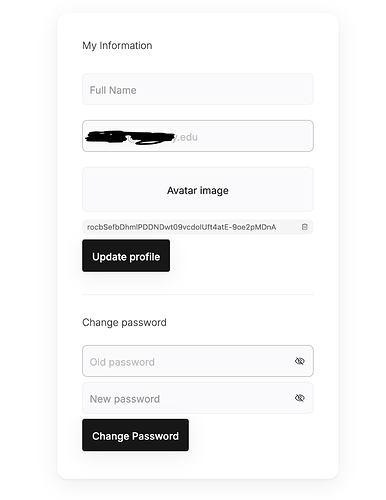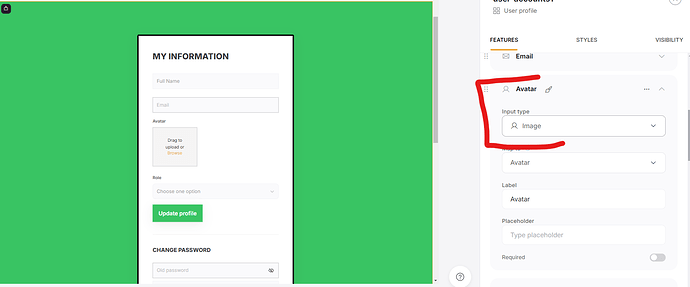PROFILE REFRESH SCRIPT:
// Function to handle the logic for updating list members and default reviewers
function handleUpdateRecordSuccess() {
window.dispatchEvent(new CustomEvent(‘reload-block-list-details1’));
}
// Function to setup the MutationObserver on the target node
function setupMutationObserver() {
const targetNode = document.querySelector(‘#user-accounts1’);
if (targetNode) {
// Options for the observer (which mutations to observe)
const config = { attributes: false, childList: true, subtree: true };
// Callback function to execute when mutations are observed
const callback = function(mutationsList, observer) {
for (const mutation of mutationsList) {
if (mutation.type === ‘childList’) {
mutation.addedNodes.forEach(node => {
// Check if the added node has the ‘success-icon’ class
if (node.nodeType === Node.ELEMENT_NODE && node.classList.contains(‘success-icon’)) {
handleUpdateRecordSuccess();
}
});
}
}
};
// Create an instance of MutationObserver
const observer = new MutationObserver(callback);
// Start observing the target node for configured mutations
observer.observe(targetNode, config);
}
}
// Retry logic to find the target node
let attempts = 0;
const maxAttempts = 5;
function trySetupObserver() {
if (!document.querySelector(‘#user-accounts1’) && attempts < maxAttempts) { setTimeout(trySetupObserver, 300); // Retry after 300ms attempts++; } else if (attempts < maxAttempts) { setupMutationObserver(); } } // Start the first attempt document.addEventListener(‘DOMContentLoaded’, trySetupObserver); MODAL EDITOR SCRIPT: document.addEventListener(‘DOMContentLoaded’, function() { // Flag to track if the click has already been performed let clickPerformed=false; // Function to observe DOM changes const observeDOM=(function() { const MutationObserver=window.MutationObserver || window.WebKitMutationObserver; return function(obj, callback) { if (!obj || obj.nodeType !==1) return; if (MutationObserver) { const mutationObserver=new MutationObserver(callback); mutationObserver.observe(obj, { childList: true, subtree: true }); return mutationObserver; } // Old browsers fallback else if (window.addEventListener) { obj.addEventListener(‘DOMNodeInserted’, callback, false); obj.addEventListener(‘DOMNodeRemoved’, callback, false); } }; })(); // Function to click the second SVG element function clickTrashcan(retries=5) { const formElement=document.querySelector(‘.MuiDialog-paper.css-gimhg7’); const svgElements=formElement ? formElement.querySelectorAll(‘svg’) : null; const trashcanSVG=svgElements && svgElements.length> 1 ? svgElements[1] : null; // Select the second SVG
if (trashcanSVG) {
console.log(‘Clicking trashcan SVG to delete the original image.’);
// Create a new mouse event and dispatch it
const clickEvent = new MouseEvent(‘click’, {
bubbles: true,
cancelable: true,
view: window
});
trashcanSVG.dispatchEvent(clickEvent);
// Mark the click as performed
clickPerformed = true;
// Double check if the click was successful
setTimeout(() => {
const stillPresentTrashcanSVG = formElement.querySelectorAll(‘svg’)[1];
if (stillPresentTrashcanSVG) {
console.log(‘Trashcan SVG still present, retrying…’);
if (retries > 0) {
setTimeout(() => clickTrashcan(retries - 1), 1000); // Retry after 1000ms
} else {
console.log(‘Trashcan SVG not removed after multiple attempts.’);
}
} else {
console.log(‘Trashcan SVG successfully clicked and removed.’);
}
}, 1000); // Check after 1000ms to see if the SVG was removed
} else if (retries > 0) {
console.log(‘Trashcan SVG not found. Retrying…’);
setTimeout(() => clickTrashcan(retries - 1), 1000); // Retry after 1000ms
} else {
console.log(‘Trashcan SVG not found after multiple attempts.’);
}
}
// Function to check if the form is present and its content is loaded
function checkFormPresence() {
const formElement = document.querySelector(‘.MuiDialog-paper.css-gimhg7’);
const photoInput = document.querySelector(‘input[name=“Photo”]’); // Check for an element that should be inside the form
if (formElement && photoInput && !clickPerformed) {
console.log(‘Form and content are present. Attempting to click trashcan button.’);
// Start clicking with retries
setTimeout(() => clickTrashcan(), 500); // Initial delay to ensure the form content is loaded
}
}
// Function to reset clickPerformed flag when “Update Profile Photo” disappears
function resetFlagOnClose() {
const updateProfileText = document.querySelector(‘.MuiBox-root.css-hf1f5m’);
if (!updateProfileText) {
console.log(‘“Update Profile Photo” text not found. Resetting clickPerformed flag.’);
clickPerformed = false;
}
}
// Observe the entire document for changes
observeDOM(document.body, function(mutations) {
mutations.forEach(function(mutation) {
if (mutation.addedNodes && mutation.addedNodes.length > 0) {
mutation.addedNodes.forEach(function(node) {
if (node.nodeType === 1) {
checkFormPresence();
}
});
}
// Reset clickPerformed flag when the “Update Profile Photo” text disappears
if (mutation.removedNodes && mutation.removedNodes.length > 0) {
mutation.removedNodes.forEach(function(node) {
if (node.nodeType === 1) {
resetFlagOnClose();
}
});
}
});
});
// Initial check in case the form is already present
checkFormPresence();
});
AIRTABLE AUTOMATION SCRIPT // Deletes older uploads in case of redundancy
// Script to keep only the latest image in the ‘Photo’ field
let inputConfig = input.config();
let table = base.getTable(“Users”); // Replace with your table name
let recordId = inputConfig.recordId;
let photoField = “Photo”; // Replace with your photo field name
// Fetch the record
let record = await table.selectRecordAsync(recordId);
if (record) {
let photos = record.getCellValue(photoField);
// Check if there are multiple photos
if (photos && photos.length > 1) {
// Keep only the latest photo (assuming the latest is the last in the array)
let latestPhoto = [photos[photos.length - 1]];
// Update the record with only the latest photo
await table.updateRecordAsync(recordId, {
[photoField]: latestPhoto
});
console.log(`Updated record ${recordId} to keep only the latest photo.`);
} else {
console.log(`No update needed for record ${recordId}.`);
}
} else {
console.log(Record with ID ${recordId} not found.);
}