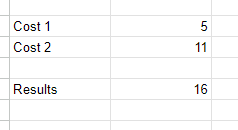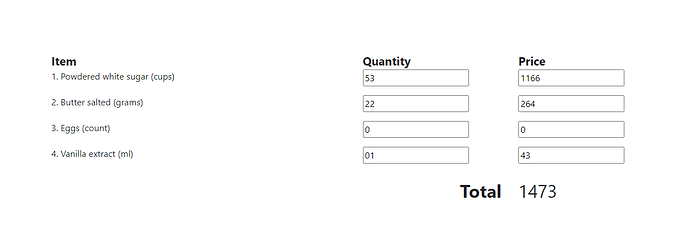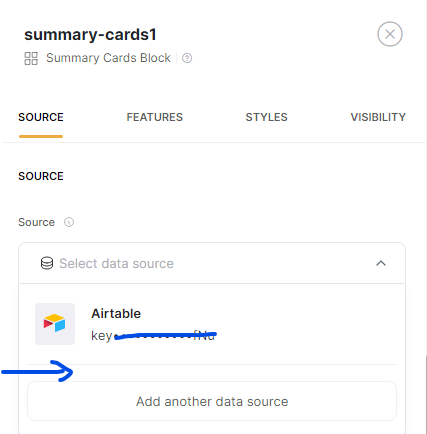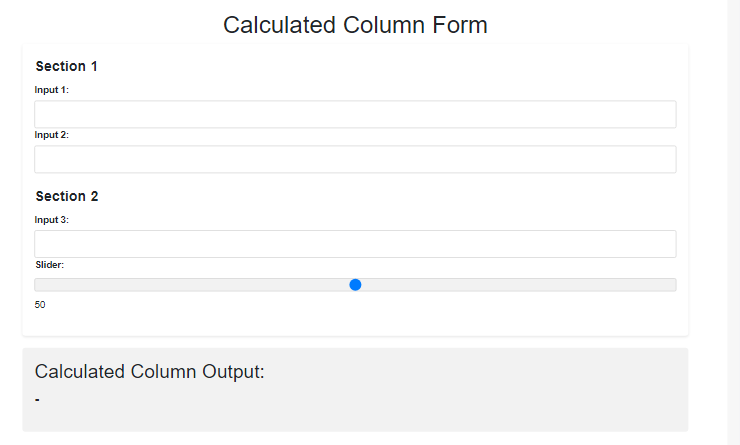Hey all, what would be the best way to make dynamic input calculators? They do not need to be sent back to a DB, I just want some sort of calculated field that automatically updates on user input / slider.
The calculators I’m talking about are mortgage calcs / comparison calculators.
Has anyone tackled this problem already?
Hey @Reagan , you can achieve this use case in Softr. You will need to have a formula/calculator in your database to calculate the sum. On the Softr side, add a form block so that the users can add the numbers to your database and add a Summary block to show the final calculation (both form and summary blocks should be linked to the table/sheet.
hi, In my opinion, the best you can do is to add a custom code block, then you can write your own script code to do this.
Reagan
May 24, 2023, 11:55pm
4
Okay I have made some headway:
Style:
<style>
.row-heading
{
font-size:1.3rem;
font-weight:bold;
}
.total
{
font-size:2rem;
font-weight:bold;
}
.total-val
{
font-size:2rem;
border:
}
</style>
Script:
<script>
document.addEventListener('DOMContentLoaded', function() {
let unit_price = {
sugar: 22,
butter: 12,
eggs: 2,
vanilla: 43
};
let item_price = {};
function calculatePrice(item, qty) {
return qty * unit_price[item];
}
let qtySugar = document.querySelector('#qty_sugar');
let qtyButter = document.querySelector('#qty_butter');
let qtyEggs = document.querySelector('#qty_eggs');
let qtyVanilla = document.querySelector('#qty_vanilla');
let priceSugar = document.querySelector('#price_sugar');
let priceButter = document.querySelector('#price_butter');
let priceEggs = document.querySelector('#price_eggs');
let priceVanilla = document.querySelector('#price_vanilla');
let totalValue = document.querySelector('#total_value');
function calculateTotal() {
item_price.sugar = calculatePrice('sugar', qtySugar.value);
priceSugar.value = item_price.sugar;
item_price.butter = calculatePrice('butter', qtyButter.value);
priceButter.value = item_price.butter;
item_price.eggs = calculatePrice('eggs', qtyEggs.value);
priceEggs.value = item_price.eggs;
item_price.vanilla = calculatePrice('vanilla', qtyVanilla.value);
priceVanilla.value = item_price.vanilla;
let total = item_price.sugar + item_price.butter + item_price.eggs + item_price.vanilla;
totalValue.textContent = total;
}
let qtyInputs = document.querySelectorAll('.qty');
qtyInputs.forEach(function(input) {
input.addEventListener('change', calculateTotal);
input.addEventListener('keyup', calculateTotal);
});
});
</script>
Code:
<div class="container mt-4">
<div class="row">
<div class="col-6 row-heading">
Item
</div>
<div class="col-3 row-heading">
Quantity
</div>
<div class="col-2 row-heading">
Price
</div>
</div>
<div class="row">
<div class="col-6">
1. Powdered white sugar (cups)
</div>
<div class="col-3">
<input type="number" value="0" class="qty" id="qty_sugar"/>
</div>
<div class="col-2">
<input type="number" readonly value="0" id="price_sugar"/>
</div>
</div>
<div class="row my-3">
<div class="col-6">
2. Butter salted (grams)
</div>
<div class="col-3">
<input type="number" value="0" class="qty" id="qty_butter"/>
</div>
<div class="col-2">
<input type="number" readonly value="0" id="price_butter"/>
</div>
</div>
<div class="row my-3">
<div class="col-6">
3. Eggs (count)
</div>
<div class="col-3">
<input type="number" class="qty" value="0" id="qty_eggs"/>
</div>
<div class="col-2">
<input type="number" readonly value="0" id="price_eggs"/>
</div>
</div>
<div class="row my-3">
<div class="col-6">
4. Vanilla extract (ml)
</div>
<div class="col-3">
<input type="number" class="qty" value="0" id="qty_vanilla"/>
</div>
<div class="col-2">
<input type="number" readonly value="0" id="price_vanilla"/>
</div>
</div>
<div class="row my-4">
<div class="col-9 text-right total">
Total
</div>
<div class="col-2 total-val">
<span id="total_value">0</span
</div>
</div>
</div>
The code works which is good.
I think the style / body is okay but I think the script could improve. Any thoughts?
1 Like
To add, I just came across your generator tools. They are awesome!
ie SVG Shape Generator – Create SVG shapes for your designs
It would be awesome if this could become a block
@Reagan thanks a lot for the provided codes
Regarding the SVG Shape Generator tool, do you mean that you want those shapes added to our block colors?
Reagan
May 25, 2023, 10:30am
7
Its more so the concept of having a generator block itself. The other cool thing about your generator is that it has a slider & it generates the content in real time.
Do you know whether these were created using softr blocks / blocks enhanced with some code?
I guess something like this could be achieved by allowing summary blocks to pull content directly from a form block on the same page in real time?
I’d imagine it would have to be at the source level so instead of looking at a data source it’d pull content from the form.
Here is a generic calculated form calculator. You will need to update your code for your calculation needs.; Just chuck in the custom code block and go from there.
<style>
body {
font-family: Arial, sans-serif;
background-color: #f7f7f7;
margin: 0;
padding: 20px;
}
h1 {
text-align: center;
}
form {
background-color: #fff;
border-radius: 5px;
padding: 20px;
box-shadow: 0 2px 5px rgba(0, 0, 0, 0.1);
}
fieldset {
margin-bottom: 20px;
border: none;
}
legend {
font-weight: bold;
margin-bottom: 10px;
}
label {
display: block;
margin-bottom: 5px;
font-weight: bold;
}
input[type="number"],
input[type="range"] {
width: 100%;
padding: 10px;
border-radius: 3px;
border: 1px solid #ccc;
transition: border-color 0.3s ease;
}
input[type="number"]:focus,
input[type="range"]:focus {
outline: none;
border-color: #007bff;
box-shadow: 0 0 5px rgba(0, 123, 255, 0.5);
}
input[type="number"].error,
input[type="range"].error {
border-color: red;
}
input[type="number"]::-webkit-inner-spin-button,
input[type="number"]::-webkit-outer-spin-button {
-webkit-appearance: none;
margin: 0;
}
input[type="range"] {
-webkit-appearance: none;
width: 100%;
height: 10px;
margin-top: 5px;
margin-bottom: 10px;
background-color: #f2f2f2;
transition: background-color 0.3s ease;
}
input[type="range"]::-webkit-slider-thumb {
-webkit-appearance: none;
appearance: none;
width: 20px;
height: 20px;
border-radius: 50%;
background-color: #007bff;
cursor: pointer;
transition: background-color 0.3s ease;
}
input[type="range"]:hover::-webkit-slider-thumb {
background-color: #0056b3;
}
button[type="submit"],
button[type="reset"] {
display: block;
width: 100%;
padding: 10px;
margin-top: 10px;
background-color: #007bff;
color: #fff;
border: none;
border-radius: 3px;
cursor: pointer;
transition: background-color 0.3s ease;
}
button[type="submit"]:hover,
button[type="reset"]:hover {
background-color: #0056b3;
}
#output {
margin-top: 20px;
padding: 20px;
background-color: #f2f2f2;
border-radius: 5px;
}
#output h2 {
margin-bottom: 10px;
}
#calculationResult {
font-size: 24px;
font-weight: bold;
}
</style>
<h1>Calculated Column Form</h1>
<form>
<fieldset>
<legend>Section 1</legend>
<label for="input1">Input 1:</label>
<input type="number" id="input1" name="input1" required>
<label for="input2">Input 2:</label>
<input type="number" id="input2" name="input2" required>
</fieldset>
<fieldset>
<legend>Section 2</legend>
<label for="input3">Input 3:</label>
<input type="number" id="input3" name="input3" required>
<label for="slider">Slider:</label>
<input type="range" id="slider" name="slider" min="0" max="100" step="1">
<span id="sliderValue">50</span>
</fieldset>
</form>
<div id="output">
<h2>Calculated Column Output:</h2>
<p id="calculationResult">-</p>
</div>
<script>
// JavaScript code for slider value display and automatic output update
var input1 = document.getElementById("input1");
var input2 = document.getElementById("input2");
var input3 = document.getElementById("input3");
var slider = document.getElementById("slider");
var sliderValue = document.getElementById("sliderValue");
var calculationResult = document.getElementById("calculationResult");
function updateOutput() {
var result = parseInt(input1.value) + parseInt(input2.value) + parseInt(input3.value) + parseInt(slider.value);
calculationResult.textContent = result;
}
input1.addEventListener("input", updateOutput);
input2.addEventListener("input", updateOutput);
input3.addEventListener("input", updateOutput);
slider.addEventListener("input", function() {
sliderValue.innerHTML = this.value;
updateOutput();
});
</script>
JMac
June 18, 2023, 1:25am
9
@Marine.Hovhannisyan can this be done without the user being logged in?
A lot of lead generators on websites have calculators before the user provides personal details.
Regards John
Reagan
June 18, 2023, 9:22am
10
Users shouldn’t need to be logged in for the custom form I put up.
I am using my calcs to add free value to the users on the site, for my purposes I am not gating the content.
JMac
June 19, 2023, 3:17am
11
@Reagan what process are you using to capture the data (form), and then passing that to the database (airtable or google sheets), and then presenting that in the (a) results block/page? (for non logged in users)
Reagan
June 19, 2023, 3:57am
12
I am not capturing the data, its just a custom code block that calculates based on session input.
See the code I pasted in a previous response:
1 Like
Indeed @JMac , as @Reagan mentioned, if you are not going to capture any user-based data to your form block, you can have them for logged-in and non-logged-in users.
However, if you plan to use user data as a hidden data to pass to yoru data source when the user submits the form, then, he/she should be logged-in so that you can grab that data.